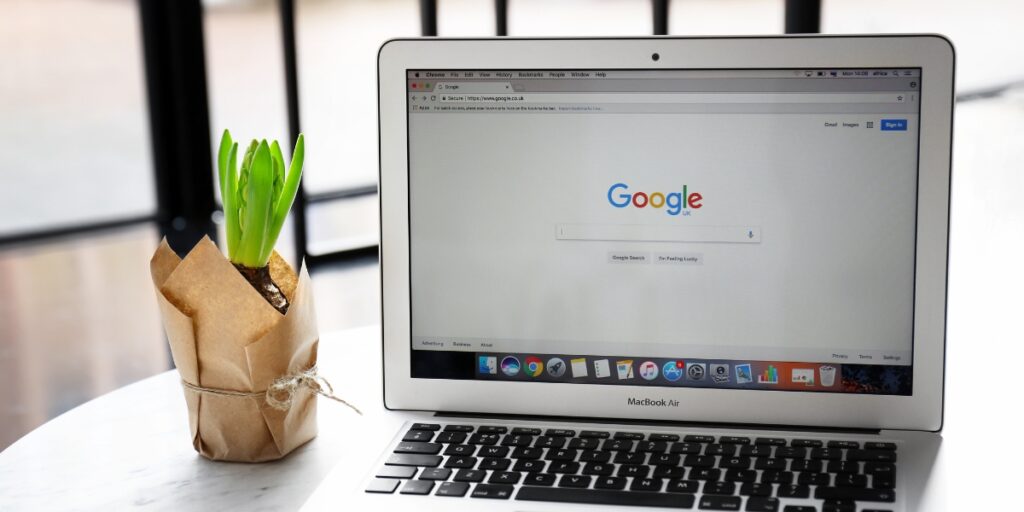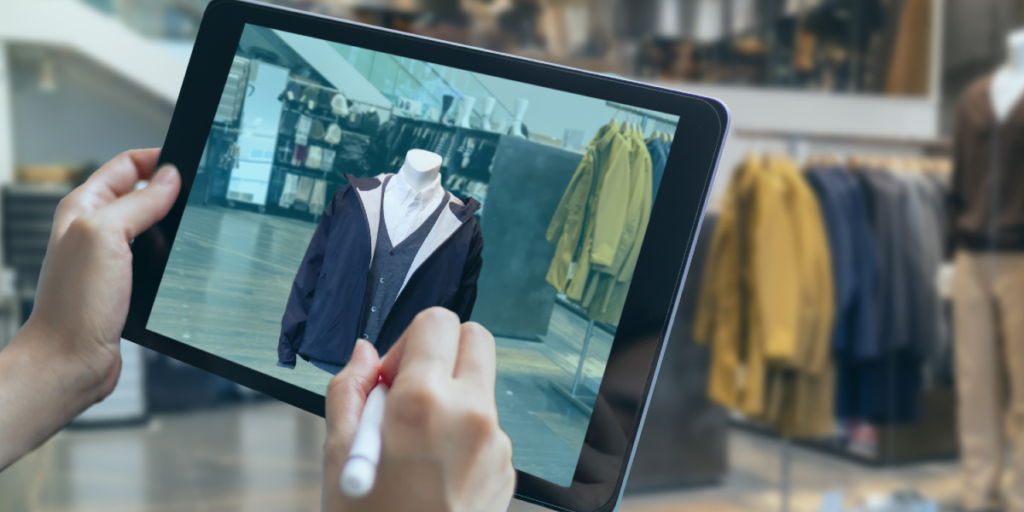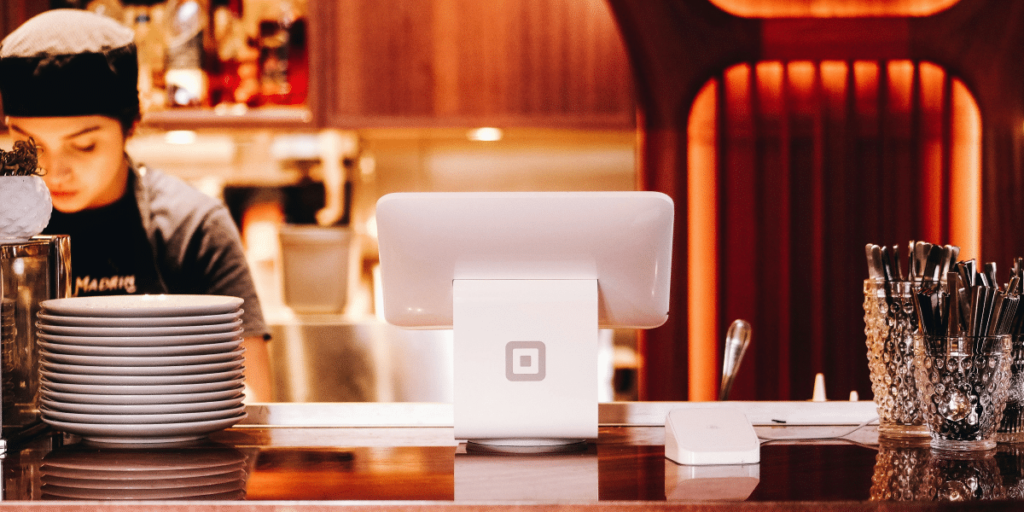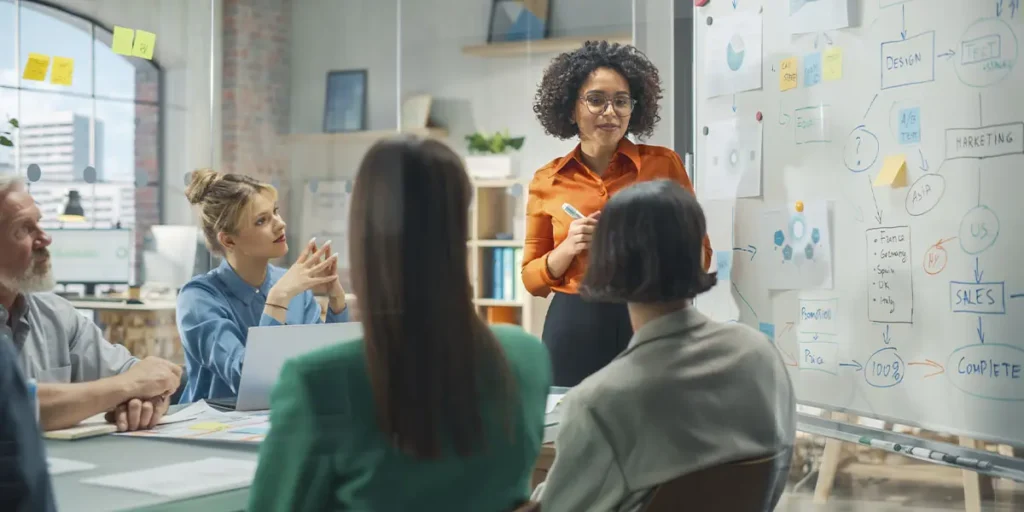Google Tag Manager implementation has become a vital framework for businesses, marketers, and developers aiming to centralize website tracking, enhance data precision, and meet privacy regulations efficiently. Through a single interface, it allows the integration of multiple marketing and analytics tools without needing manual code edits each time changes are made. The process also improves workflow collaboration by letting teams manage tags through version control and publishing permissions. When combined with consent tools such as Cookiebot, Google Tag Manager implementation supports ethical data practices, ensuring that tracking complies with GDPR, CCPA, and global privacy standards while maintaining operational flexibility for analytics and advertising platforms.
Creating a Google Tag Manager Account
The first step toward successful Google Tag Manager implementation is creating a GTM account tailored to your organization’s digital structure. Visit the Google Tag Manager homepage and sign in using your Google credentials, then create a new account and set up a container for your website or mobile app. Each container serves as a hub where tracking tags, triggers, and variables are stored. This separation helps businesses with multiple digital properties maintain better organization and scalability. When using Google Tag Manager implementation for large enterprises with multiple domains or subdomains, you can even deploy shared containers to streamline consistency and reduce the time spent managing individual tracking codes.
Finding and Adding the GTM Container Code
After creating your container, the next step in Google Tag Manager implementation is embedding the GTM container code into your website’s source. You’ll be provided with two snippets: one placed in the <head> section and the other right after the opening <body> tag. The JavaScript snippet in the head ensures asynchronous loading, which prevents GTM from slowing down the page, while the <noscript> tag guarantees basic tracking for users without JavaScript enabled. Avoid placing both snippets in the same section since it may cause invalid HTML and disrupt script execution. By maintaining proper code hierarchy within your Google Tag Manager implementation, you ensure that tags fire correctly and that analytics data remains reliable across all pages.
Checking for GTM Plugins in CMS Platforms
For websites built on popular CMS systems, plugins can simplify Google Tag Manager implementation dramatically. WordPress users can rely on extensions such as GTM4WP, which allow seamless integration by entering the container ID directly into the settings dashboard, eliminating the need for manual coding. Shopify and Magento offer similar extensions that connect the GTM container in just a few steps. If you use site builders like Wix or Squarespace, their built-in integrations further reduce the complexity. Leveraging plugin-based integration during Google Tag Manager implementation not only saves time but also helps non-technical marketers maintain precise control over tag management without developer dependency.
Verifying Proper GTM Installation
Once the GTM container has been placed, verifying installation accuracy is critical to ensure a functional Google Tag Manager implementation. Open your site, view its source code, and confirm that the gtm.js script is correctly embedded. Next, activate the GTM Preview and Debug mode, which displays a live view of all tags firing during site interaction. This diagnostic tool allows you to detect issues such as misconfigured triggers, missing variables, or delayed tag activations. As part of your Google Tag Manager implementation testing routine, you can also use browser extensions like Tag Assistant to validate configuration, ensuring data is transmitted to analytics tools as expected.
Understanding the Data Layer in GTM

A core element of Google Tag Manager implementation is the data layer, a JavaScript object that stores structured data for use by tags and variables. This dynamic storage space captures user interactions such as clicks, form submissions, product views, or purchases, allowing precise tracking without altering site code repeatedly. Developers can push custom values—like product category, transaction ID, or user role—into the data layer for advanced segmentation and remarketing strategies. Through a well-structured data layer in your Google Tag Manager implementation, you can achieve event-driven data accuracy, streamline analytics configuration, and enable detailed behavioral insights across your website.
Integrating Cookiebot for Consent Management
Integrating Cookiebot ensures privacy and consent control within your GTM deployment. Start by selecting the Cookiebot CMP template from GTM’s Template Gallery, then configure it with your unique Domain Group ID. Set the trigger type to “Consent Initialization – All Pages” so that the cookie consent banner loads before other scripts. This guarantees users can approve or deny cookies before tracking begins. Within GTM deployment, Cookiebot automatically categorizes cookies into groups such as marketing, analytics, and necessary, making it easier to manage compliance while maintaining user trust and legal adherence across all regions where your site operates.
Defining Default Consent States with GTM
During Google Tag Manager implementation, you can define consent defaults to control how cookies behave before user interaction. By default, GTM assigns all non-essential consent states as denied until the visitor opts in, preventing unauthorized tracking. However, you can customize regional consent logic by applying ISO-based rules—for instance, stricter defaults for European visitors under GDPR and adaptive configurations for California users under CCPA. Through Google Tag Manager implementation, consent categories like analytics and marketing are mapped automatically, allowing full synchronization with Cookiebot so that only approved tags are triggered depending on each visitor’s privacy preferences.
Controlling Cookie Behavior Through GTM
Another advanced capability of GTM deployment is cookie behavior control using consent modes. GTM provides two primary modes—Basic and Advanced—allowing tags like Google Ads, Analytics, and Floodlight to automatically adjust based on user consent. For third-party or custom tags, you can implement consent checks through custom triggers or event listeners such as “cookie_consent_update.” When a user modifies their preferences, the tag firing behavior dynamically adapts. This ensures that your Google Tag Manager implementation aligns perfectly with privacy standards, allowing ethical data collection while retaining the analytical depth necessary for performance optimization and remarketing activities.
Displaying Cookie Declarations for Users
Transparency in data usage builds credibility, and adding a cookie declaration page enhances that trust through your Google Tag Manager implementation. By embedding Cookiebot’s declaration script onto a designated webpage, you allow visitors to view and modify their consent preferences whenever they choose. This page displays all active cookies, their lifespan, and their intended purposes. Integrating it within the GTM framework ensures it updates automatically whenever new cookies are added. Through thoughtful design and easy access—typically via a footer link—this component of your GTM deployment highlights a responsible and compliant approach to data governance.
Avoiding Common GTM Implementation Mistakes
Mistakes can easily occur during GTM deployment if attention to detail is lacking. One frequent error involves pasting GTM snippets through text editors like Word or email clients, which can alter quotation marks and break the code syntax. Always use plain-text editors or your CMS’s dedicated code injection tool. Another issue occurs when GTM is installed only on specific pages instead of site-wide, leading to inconsistent data tracking. Proper GTM deployment requires full coverage across all templates, including dynamic pages, checkout paths, and landing pages. Additionally, verify tag hierarchy to prevent script conflicts between the head and body sections during load execution.
Optimizing Google Tag Manager Setup for Long-Term Success
Ongoing optimization is a key part of maintaining effective GTM deployment. Once everything is installed, periodically audit your tags, triggers, and variables to eliminate redundant or outdated configurations. Implement version control and maintain documentation of changes so your marketing and development teams can collaborate efficiently. Regularly reviewing the data layer and consent configurations keeps your setup adaptive to evolving privacy laws and marketing needs. By continuously refining your GTM deployment, you maintain operational efficiency, data precision, and compliance integrity as your business and digital presence expand.